 Image created by Lori Pickering 2009
Image created by Lori Pickering 2009 on MyOats.com
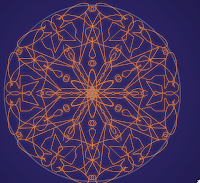
I have chosen http://www.myoats.com/create.aspx as my Web 2.0 tool. This is a wonderful tool that you can use to create circular designs. I teach my art students how to create Mandalas every year. We have always created by hand. With this tool, my students will be able to design endless geometric designs and learn about symmetry, radial balance and detailing. They may save their designs and upload them as desktop designs or send them to an iPhone.
Lesson Plan using My Oats : Grade level-6th, 7th and 8th
Objective: To create a radial design using complementary colors that uses MyOats web 2.0 as a designing too
STEPS:
- Go to www.myoats.com
- Choose "Create" at the top tool bar
- Go to the bottom tool bar . look at the far right side and choose "Stage Color". This will let you pick your background color. Remember the complementary colors=red/green, yellow/violet, and orange/blue. You may vary the intensity of the colors in any way that you choose. (For example in using Red/Green, you may pick forest green with baby pink.)
- Now go to the far left side of the bottom tool bar and choose your "Shape Color".
- Move along the tool bar and choose whatever you like. Test things and if you do not like it, use the EDIT button to clear the design. Start again.
- Continue designing until you have created a pattern that you like and go to the top tool bar. Under File you will find a save button. Click this and name your design. Also check the box that makes the design "Public".
- You have now completed the project!
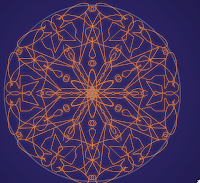
Image created by Lori Pickering on
My Oats.com


That was a lot of fun! I will definitely be using this during my lesson of Mandalas! It will be even more exciting when I hook it up to the smartboard!!! Thanks for the idea Lori!!
ReplyDelete